9- Upload a photo from your photo albums. Take a great photo already? You can add this by clicking the layered photo icon from the bottom left to select a photo from your photo albums. Scroll through until you find the photo you want to add, and then tap it to select it. Click ‘next’ to move onto the next screen.
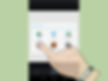
10- Apply a filter to your photo. Instagram provides multiple filters that you can use to edit your photos. Click on the intertwined squares at the bottom left to choose a picture to work with, then select a filter from the choices that appear. You can only select a single filter, and to test them you simply tap each filter icon and your image will be altered.
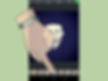
1- Download the Instagram app. Go to the app store on your device, click on the search button, and type in "Instagram". Scroll until you find the app, select it, and click ‘Install’.
2- Launch the Instagram app. Tap the Instagram icon (a small camera with rainbow stripes) from your device’s home screen.
3- Create an account. Click the “Sign up” button at the bottom of your screen and enter your email, username, password, phone number (optional), and upload a photo (optional) to create your account. You can choose to add a bit of personal information in the “about” section as well, including a personal website.

4- Follow friends. You can now optionally choose to import contacts and find friends from your contact list, Facebook account, Twitter account, or simply search for names and usernames.
5- Like and comment other people’s photos. Whether you are scrolling through your news feed or viewing images under the popular tab, you can show your interest by liking or commenting on them. To like a photo, you can either press the heart shaped button just under the photo, or you can double tap the image. To comment on a photo, click the small comment-bubble icon and type your comment when the keyboard appears.
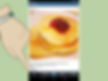
6- View your own profile. To see an archive of your uploaded photos as well as a complete list of who you’re following and who your followers are, you can visit your profile tab on the far right side (a square icon with a bubble and stripes inside of it). Here you can see all your photos, edit your Instagram user profile, and add or disable social networks under “Edit sharing settings”.
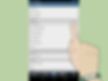
7- Add your photos to Instagram. Clicking the “Share” tab will allow you to snap photos or select photos from your device’s photo albums.This is the large camera-shaped tab in the center at the bottom of the screen.
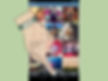
8- Take a new photo for Instagram. If you don’t have the photo you want to post in your photo albums, you can take a new photo and upload it directly to Instagram. After clicking the ‘share’ button, click the camera icon in the center to snap a photo.

By Charlie (A high part) and Alexis.
Picture by Cyrana.